How to Create QR Codes for Restaurants
A QR Code is a two-dimensional barcode that is readable by smartphones. It allows you to encode over 4000 characters in a two dimensional barcode. QR Codes may be used to display text to the user, to open a URL, save a contact to the address book or to compose text messages.
Most business owners are aware of QR Codes and how they can be used in restaurants and other small businesses. For example, a customer sees the weird, dotted square sitting on the table in a restaurant, points their phone’s camera at it and sees the restaurant’s menu pop up on the phone. What they may not know is how easy they are to create and what all uses they may have for their business.
How can restaurants and other small businesses best use QR Codes?
- The most popular QR code for restaurants is used to display their menu. This especially gained interest during Covid as customers don’t have to touch a menu at all. They just point their phones’ cameras at the code and see the menu on their phones via a web page.
- A great use for QR codes that is underused by small businesses is to create an SMS (text message). In this case, businesses utilizing keywords can create a QR code containing that keyword, sending to their own phone number. This results in customers being able to scan the code and then only having to click the send button to opt in to that keyword campaign.
- Another popular use is to direct customers to their custom app to download.
- There are many more uses for QR codes. Explore some of the sites below and discover the many possibilities.
What are the best methods to generate QR codes?
-
The QR Code Generator
The qrcode generator This website makes it really easy to create QR codes at no cost with no account creation required. They do have advanced features that require an account and monthly charge but you won’t need that for the basics. We use this site quite a bit to create Urls, SMSs and Contact QR Codes. You can create a number of different types of codes and save them in 3 different formats including a print-friendly eps version. However, customization is not a strong point with this generator. It is a simple, basic solution that gets the job done. The tutorial below is using this website. -
QR Code Generator
QR Code Generator This website offers more different types of QR codes but require an account to be created in order to unlock a vector .eps format download. However, if you don’t care to make an account this site is a bit more robust and features a paid account with even more features. -
Beaconstac’s QR Code Solution
Beaconstac’s QR Code For those of you who want the most customization, you have to try out Beaconstac’s QR Code solution. Beaconstac’s generator offers a free option that allows you create a custom QR code with custom colors, designs and much more. This generator is much more robust than the previous examples and may well be worth setting up a free trial. It is only a trial, so you will have to pay for this generator unless you only use the most basic features. However, it may be worth it as with this site, multiple languages are supported and the content linked to the code can be changed. -
Other notable QR code generators:
https://www.qrcode-monkey.com https://scanova.io/design-qr-code-generator.html#/chooseqr/
Tutorials
Simple URL QR Code Tutorial:
This is most often used to provide touchless menus to restaurants. Here is an easy tutorial to guide you through the process.- Copy website page URL. (Cmd + C, Control + C, or Right-click, copy)
- Go to the-qrcode-generator.com
- Click the “URL” menu option at the top of the page.
- Paste your URL in the place provided. (Cmd + V, Control + V, or Right-click, paste)
- If you are not on a mobile device, scan the QR code to the right to test the QR Code. It should lead you to your webpage.
- Click the “Download” button & file type – (png for web, .eps for printed materials)
SMS Keyword QR Code Tutorial:
This QR Code tutorial provides an easy way for customers to join your text club from a simple camera scan and click. When scanned, the customer is guided to text a keyword to your text club phone number. All they have to do is click send. Here is an easy tutorial to guide you through the process.- Go to the-qrcode-generator.com
- Click the “SMS” menu option at the top of the page.
- Enter your text club phone number (TL Connects’ customers can get this from your TL dashboard. Login at my.tlconnects.com )
- Enter your desired keyword as the message. (make sure you have your keyword created in your TL dashboard)
- If you are not on a mobile device, scan the QR code to the right to test the QR Code. It should lead you to your webpage.
- Click the “Download” button & file type – (png for web, .eps for printed materials)
- Now, your customers can simply scan the QR code and click send in order to opt-in to the program.
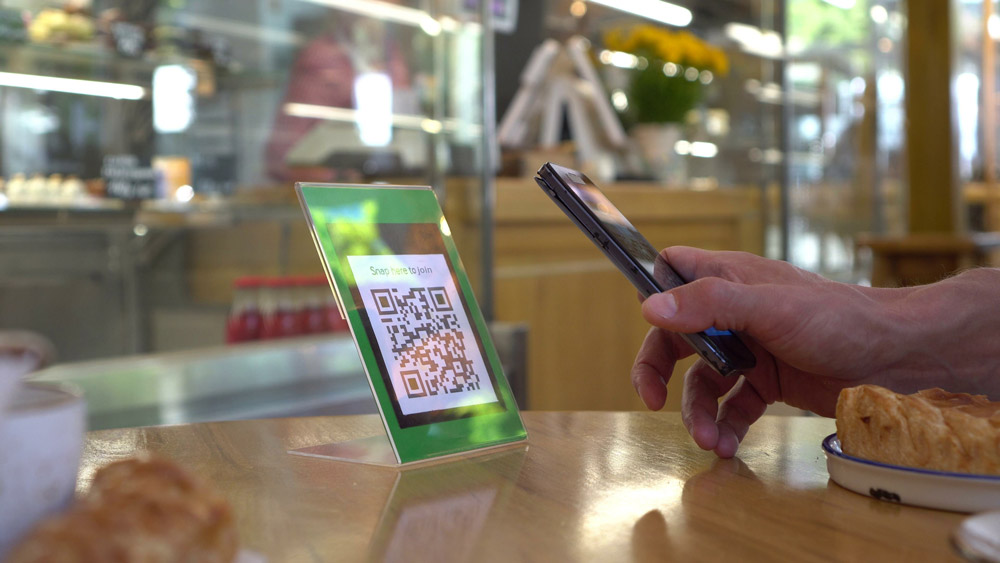






One thought on “How to Create QR Codes for Restaurants”