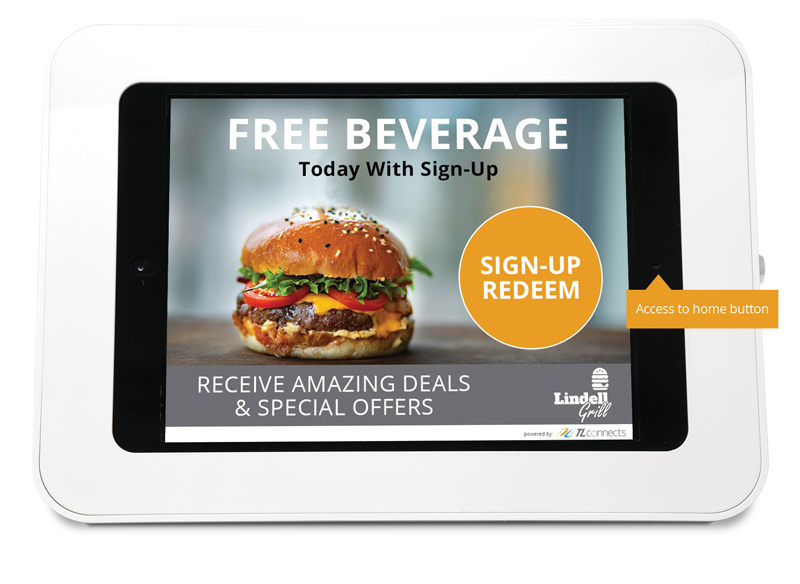Kiosk Troubleshooting
Tips to solve the most frequent issues:Black Screen
The black screen means one of three things: the iPad is in sleep mode, the iPad is powered off or it has a dead battery. Sleep Mode – If the iPad is in sleep mode, you will need to press the home button to wake it. There is a tool that is tethered to the back of the kiosk to assist you in pressing the home button. Once awake, press the home button again to open then launch the Moki Kiosk app. iPad Off – If the iPad is powered off, simply unplug the device and then plug back in. The white apple will appear on the screen. Once it’s finished powering up, wait for the device to connect to Verizon LTE in the upper left-hand corner then launch the Moki Kiosk app. Dead Battery – If the iPad is showing a dead battery picture on the screen when pressing the home button or stays on a black screen when unplugging and plugging back in, the battery may be dead. Make sure kiosk is plugged in and the wall charger has blue light lit up. Never plug the USB cord into the computer. Only use our charging equipment.White Screen
The white screen means there is a connection issue. Either the app was launched before the iPad had a signal or the iPad lost signal while the app was running. Use the tool that is tethered to the back of the kiosk to press the home button. Once back to the TL Connects home page, check your signal in the upper left-hand corner to make sure it says Verizon LTE. There is no reason to connect to wifi unless you have a weak cellular signal. If the device says Verizon and the wifi signal, go into settings and turn wifi off, double click the home button, slide finger up on the screen to get rid of all open apps. Then touch screen to make TL Connects home page full size again then launch the Moki Kiosk app.
Use the tool that is tethered to the back of the kiosk to press the home button. Once back to the TL Connects home page, check your signal in the upper left-hand corner to make sure it says Verizon LTE. There is no reason to connect to wifi unless you have a weak cellular signal. If the device says Verizon and the wifi signal, go into settings and turn wifi off, double click the home button, slide finger up on the screen to get rid of all open apps. Then touch screen to make TL Connects home page full size again then launch the Moki Kiosk app.
App Crash
If the Moki Kiosk app immediately crashes when launching, please email or call us for assistance.Important information: There is no need to take kiosk apart unless directed by TL Connects. If the kiosk is taken apart without TL Connects’ direction, you are assuming all risks. There is no need to connect to wifi unless the cellular signal is weak. If you need further instruction, please contact us at [email protected] or 615-255-3199.
If your location currently has the black version of the kiosk, refer to this troubleshooting page.