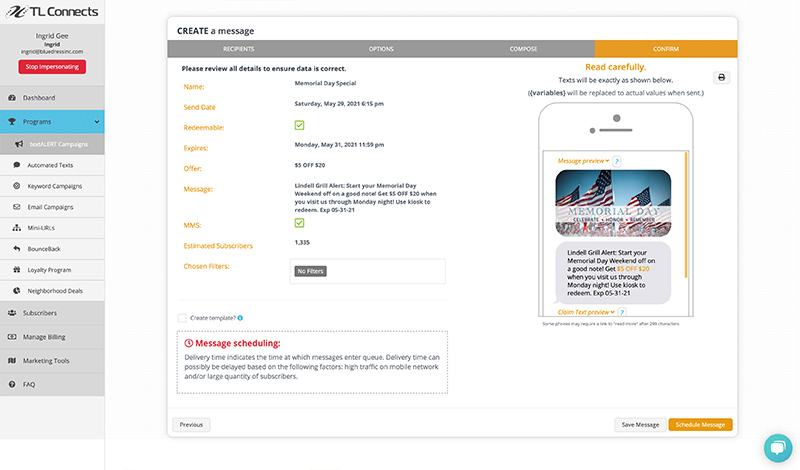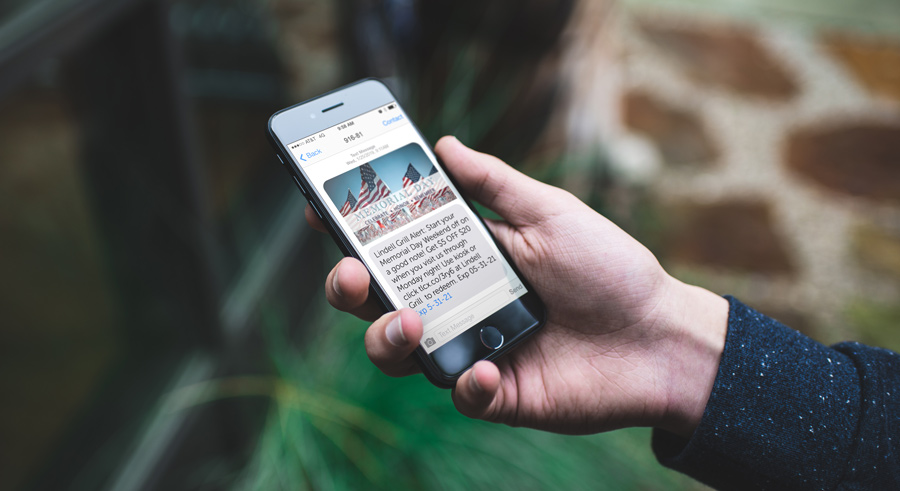How do I send out a textALERT?
Watch this short video tutorial explaining the process.
When sending out a textALERT you have a couple of choices. You may want to create a specific time-sensitive offer redeemable at the digital reward iPad kiosk or a textALERT to communicate something that is not redeemable. This could be the promotion of an event or an upcoming new item. It could even be a link to “Like” you on Facebook, follow you on Twitter or a funny video related to your business that you want to share. The great thing about having an offer redeemable at the iPad is that you are able to track your results and reduce fraud. To send out a textALERT you simply:
- Login to your account at my.tlconnects.com.
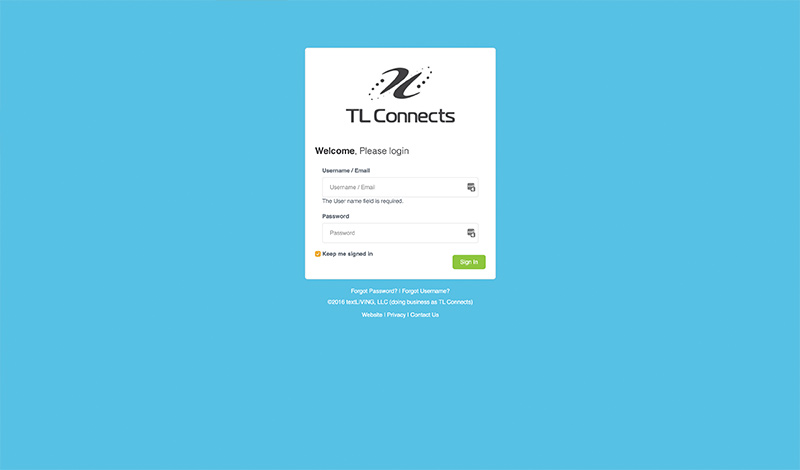
- Click the “Create New Text” button at the top of the page to add a new textALERT
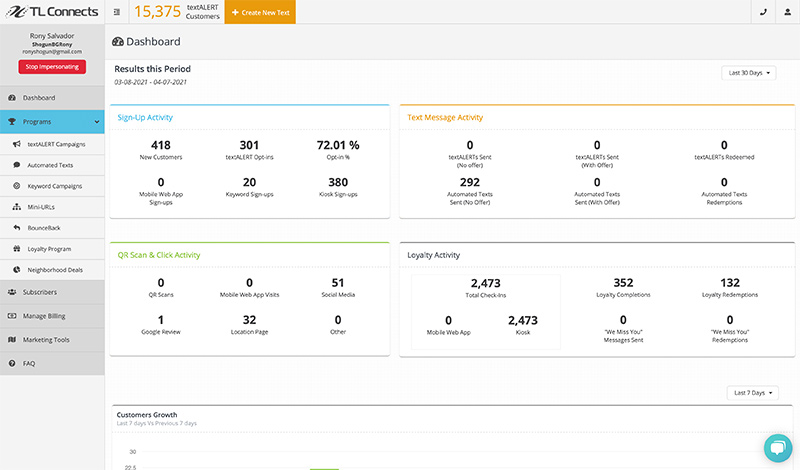
- Select your subscribers. Merchants with multiple locations will see an option to select certain locations or all.
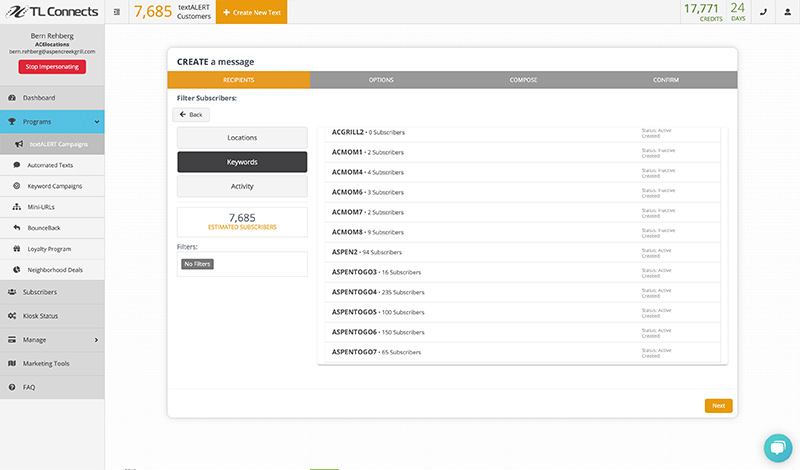
- Enter textALERT options. Enter a name and description for your reference. Then select a delivery date and time. This is the time and date the message will send to your chosen subscribers.
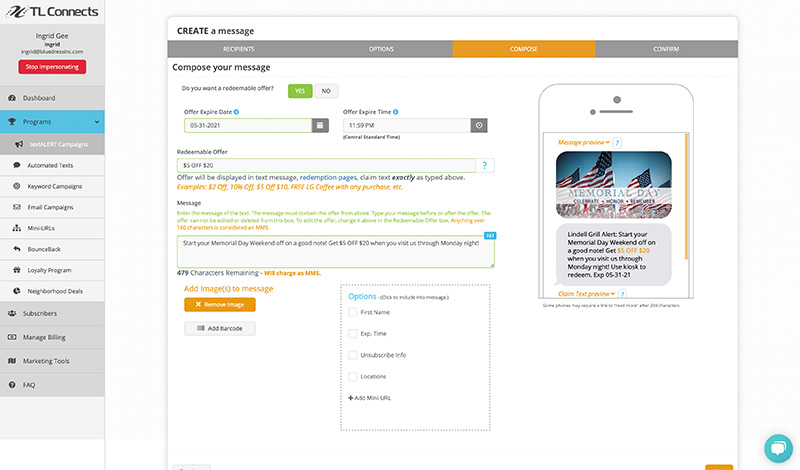
- Compose your message. Choose whether or not you want your offer to be redeemable or not. A redeemable offer can be tracked to see how many people redeemed the offer. A non-redeemable offer is more of an announcement or basic communication. Next, enter your offer and message. The offer can only be edited in the offer field. Check the preview to the right to see exactly how the message will appear when sent. Select the options at the bottom to add variable data, such as first name or expiration time. You can also add an image by clicking the image checkboxes and uploading it.
- Review and confirm. Carefully read and review all your options and the message to ensure the data is correct before sending it. If you approve, click the “schedule textALERT” button.